

Our page name is YoFleaMarket (Auctions) on facebook we are unable to change the name to YFM fun & games due to having over 200 fans


Index
How to change your avatars clothes
How to take a Screenshot
How to get a larger but clear Picture of your Avatar
How to message the page
How to get the link to your apartment
How to place any item in the Black area
How to hide your items on yoville.com
How to open all your chests with just 3 keys
How to change your avatars clothes
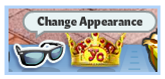
1) Click on the Sunglasses

2)
You will find all your wearables in here under the various categories and once you are happy click the save button to wear your new look in Yoville
How to take Screenshots

Pc & laptop
users

<<<<< Simply Press this key
Located between F12 & Scroll Lock
On Some keyboards it may say "print Screen" instead
You will not notice any view able changes but do not worry your computer has stored a copy in its clipboard.
Now you will need to open Microsoft Paint where you can paste (Ctrl+V) the image to view & save it.
(Please note your computers clipboard can only store 1 screenshot at a time if you take more than 1 then any before the last will be overwritten.)

Mac users

Press
Command + Shift + 4
Like Shown in the Picture
Your Cursor will change allowing your to adjust the area.
It should auto save an image to your mac device.
How to get a larger but clear picture of your avatar



Go to the map by clicking on the Planet Earth icon then click on the "YoVille Factory"
go inside & Click "go to work"

Once "Your factory Crew" window appears
Now right click on or near your avatar, when the pop up appears click on "Show Profiler" as shown in the picture above.
You will know the graph shown below appear at the top of the game screen.

Right click the graph directly above your avatar then when the pop up appears Click "Zoom In"
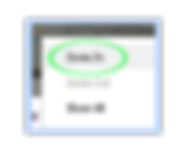




Repeat the last step so you have Zoomed in twice (x2)
You will notice that when you hover your cursor over the graph it will change to a Panning Tool (hand)
Where it says “Your Factory Crew” Click & hold on the “R” in“Your” and Pan upwards until the white line is just before the top of the game screen (see 1st picture below)
Now hover above the word “You”
(<<< See picture) Click n hold then pan upwards
until you can see the whole of your Avatar
Dont worry about panning outside the game screen
you will then have a large Clear Picture of your
Avatar that you can take a screenshot of.


Simply write your message in the box provided as you would when you are messaging someone on your friends list and Click Send
Please do not send random messages Spamming is not allow see the page Rules for more info
How to message the Page
Click "Message" as shown in the picture below



How to get the link to your apartment
<<<<<< Type this into your address bar
<<<<<< Click on View Profile
Copy & Paste this
http://apps.facebook.com/yoville/index.php?d=APLiving-
into notebook or word then copy the numbers from the address bar & paste on the end of the http://apps.facebook.com/yoville/index.php?d=APLiving-
Without leaving any spaces.




Once you have decide which item you would like to use left Click it & Drag the item down until it is at least half way hidden by the advertisement below.
Then Right Click until the pop up appears then simply click in the black area where you would like the item to go.
You may find you have to do this a couple of times to get the item exactly where you would like it place.
How to place any item in the Black area


How to hide your items on yoville.com
go to www.yoville.com/home
Click on "Privacy Settings"
when the pop up appears make sure you set your Invertory & Photos to "nobody" then Submit
You houses & items will now only be visable to yourself which could help make you less of a target to hackers.

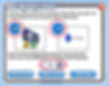
How to open all your chests with just 3 keys
This works with all chests
Your must have at least 3 keys for the type of chest you are trying to open.
1) place 2 of the keys in a room leave at least 1 in your invent
2) Go to a different House/Home
3) Open all your chests Via your Invent Box
Do not close the window until you have opened all the chests as once you close the window the 2 keys you left in the room (step 1) would have disappeared.
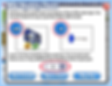
Notice that I had 6 keys, opened 6 chests & still had 2 keys.......
I was then able to use the 2 keys to open 2 chests at a time until all my chests were open.

